Recently, a task was given to me at work where we needed a multisite configuration. We all know that multi-environment is as easy as appsettings.<environment_name>.config. What about in multi-tenant environments? You can't have appsettings.site1.config and appsettings.site2.config in your site! Well, not without a little extra work...
Allow me to introduce AddKeyPerFile; this handy little function that you set up in your Program.cs will enumerate the files in a directory and add them to your Configuration.
"Alright!" you must be thinking "Show me how this miracle function works..." Well, let's get to it! First, you'll want to identify the config sections that will be unique to each site and put them in their own folder. I do this by site name because it makes the most sense by our conventions, if something else works for your practice, these names aren't set in stone.
Now, in order to suck those values into your config, there's one simple line to add to Program.cs:
var configBuilder = new ConfigurationBuilder()
.SetBasePath(Path.GetDirectoryName(Assembly.GetExecutingAssembly().Location))
.AddJsonFile("appsettings.json", false, true)
.AddJsonFile($"appsettings.Environment.GetEnvironmentVariable("ASPNETCORE_ENVIRONMENT")}.json", true, true)
.AddJsonFile("appsettings.local.json", true, true)
.AddJsonFile($"appsettings.{Environment.MachineName}.json", true, true)
.AddKeyPerFile(Path.Combine(Directory.GetCurrentDirectory(), "SiteConfigs"), true, true)
.AddEnvironmentVariables();
AddKeyPerFile expects at least a fully qualified path to the config folder, no short cutting this. The following two bools indicate if the file is optional, and to reload the file if it changes, respectively and these are optional.
So, now that we've got them in the Configuration, how do we get them out? Simple:
_configuration[$"{siteName}.json"];
This is where your file naming convention comes into play, you need to be able to look them up by name in Configuration, so make sure it's something you can work with. However, there's a snag with this... We get the entire contents of the file as a value, so we'll need to deserialize that into something a bit more usable:
var jsonSettings = JsonConvert.DeserializeObject<StyleSettings>(_configuration[$"{siteName}.json"] ?? string.Empty);
And there we go; we've got access to Configuration values on a per-site basis.
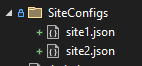
Comments
Post a Comment